在企业中安装的方法有很多Windows Server 2022。然而,对于大多数人来说,你将希望自动部署Windows Server 2022操作系统,以便在必要时在您的环境中快速旋转新服务器。许多组织已经使用多年了。 Microsoft 部署工具 (MDT) 用于构建和捕获操作系统图像 PXE 启动自动部署。在这次演习中,我们将快速浏览并使用它 MDT 安装的 Windows Server 2022。
为什么使用 Microsoft Deployment Tools MDT for Windows Server 2022 安装自动化工具可以使用自动化过程(如Terraform)部署Windows Server 2022,为什么组织会选择使用它Microsoft部署工具(MDT)?原因可能因组织而异。原因可能因组织而异。MDT 它被广泛使用,并可能在环境中广泛使用。
通常,企业希望使用目前用于自动化建设和部署的内容。如果已使用 MDT,它将提供 IT 管理员熟悉并已用于环境安装 Windows Server 2022 已知平台。
部署 Microsoft 部署工具 (MDT) 的组件在这篇文章中,我不会详细介绍为 Microsoft 部署工具 (MDT) 和 Windows 部署服务 (WDS) 部署组件以回应 PXE 请求步骤。但是,请查看我之前的让步 Windows 还支持部署服务 MDT 集成过程的帖子:
Windows Deployment Services PXE Boot ConfigurationWindows Server 2022 Install with MDT让我们看看使用情况 MDT 安装 Windows Server 2022 的高级步骤。
导入Windows Server 创建任务序列运行生成和捕获过程Windows Server 2022 Install with MDT capture image1. 导入 Windows Server 2022 操作系统加载 MDT 后,在";部署工作台"中,在";操作系统"创建一个新的文件夹,然后右键单击文件夹并选择"导入操作系统"。
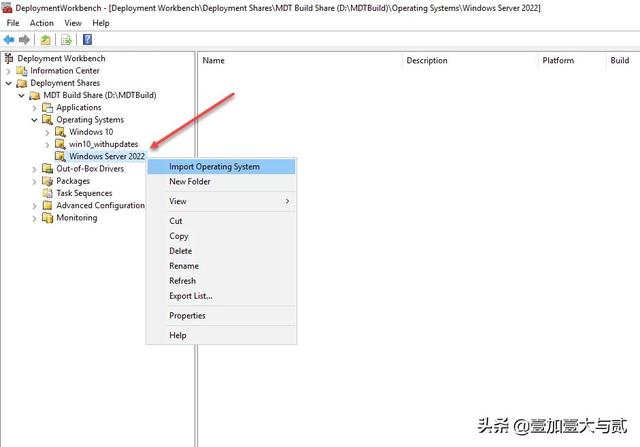
创建一个存储您的新文件夹 Windows Server 2022 安装文件
选择"导入操作系统"选择后,选择"完整的源文件集"。
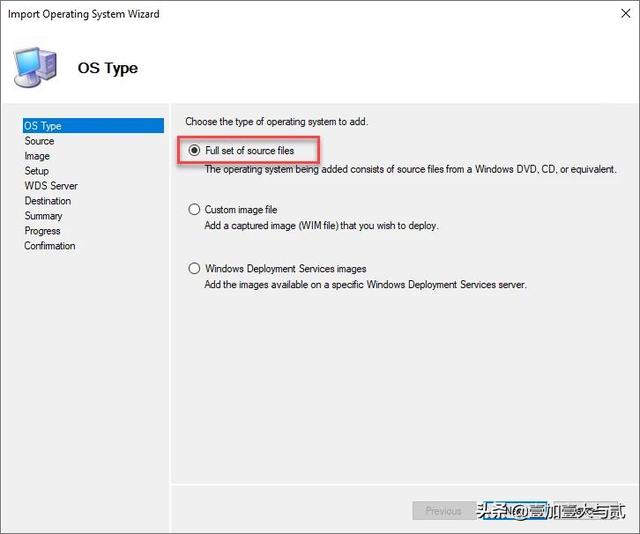
选择导入操作系统的操作系统文件类型
在选择安装路径之前,您需要 Windows Server 2022 ISO 文件下载到 MDT 并将其装载到虚拟媒体上。
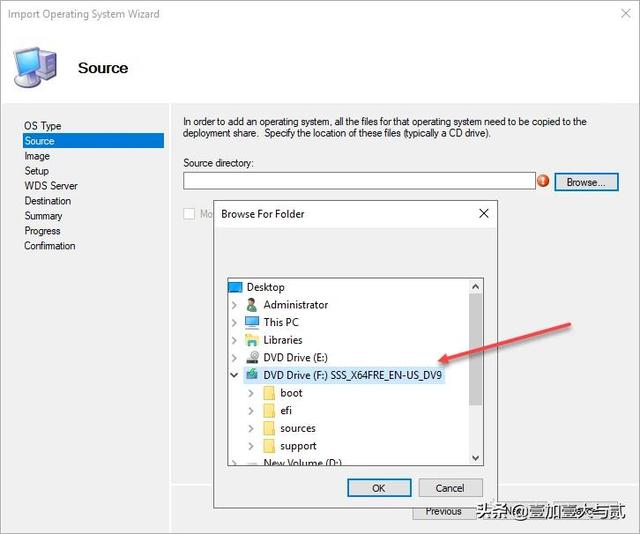 选择导入操作系统的操作系统文件类型在选择安装路径之前,您需要 Windows Server 2022 ISO 文件下载到 MDT 并将服务器装载到虚拟媒体上。正如你在下面看到的,我正在浏览和选择虚拟
选择导入操作系统的操作系统文件类型在选择安装路径之前,您需要 Windows Server 2022 ISO 文件下载到 MDT 并将服务器装载到虚拟媒体上。正如你在下面看到的,我正在浏览和选择虚拟DVD驱动器(F:)。
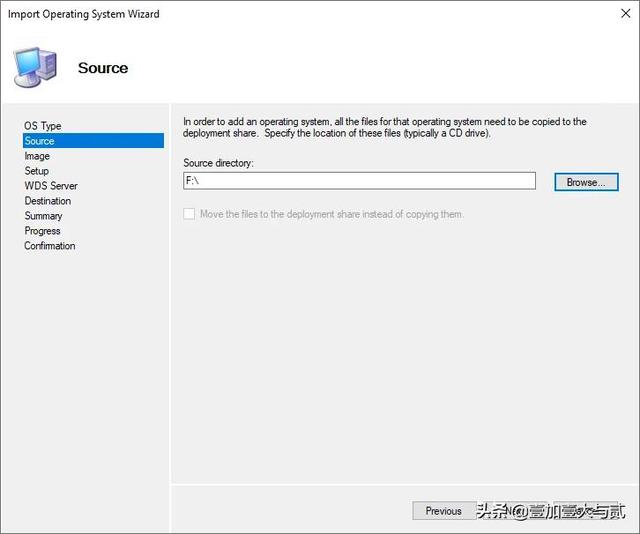 Choose the installation media location
Choose the installation media locationConfirm the source directory for the OS installation files.
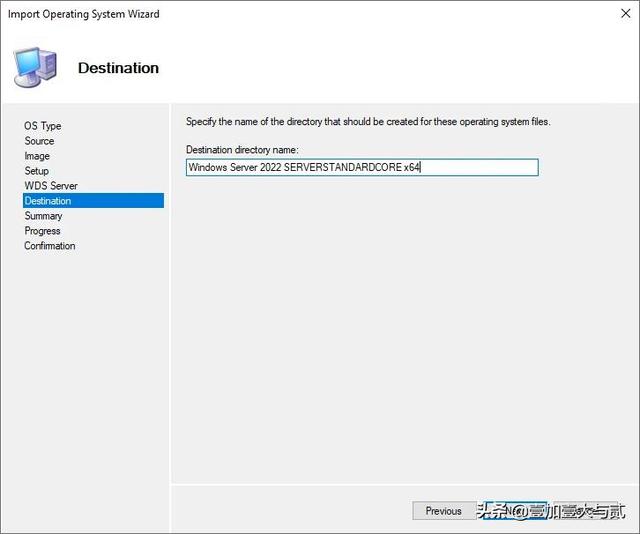 Source of OS installation confirmedSelect the
Source of OS installation confirmedSelect theDestination directory name
for the Windows Server 2022 import.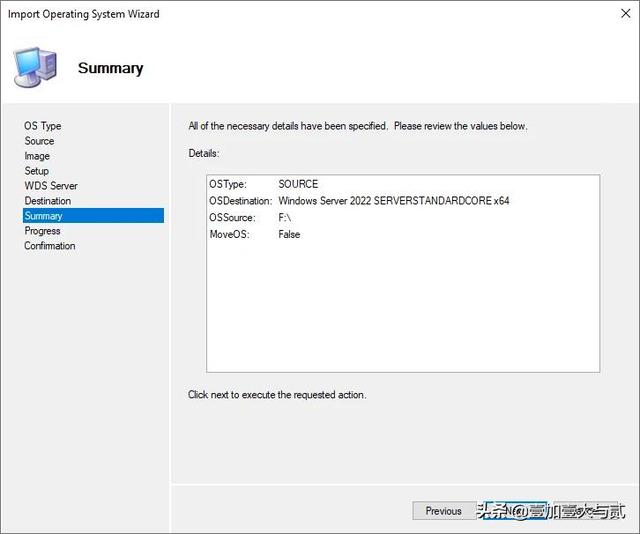 直接选择目的地名称验证摘要屏幕上的所有内容。
直接选择目的地名称验证摘要屏幕上的所有内容。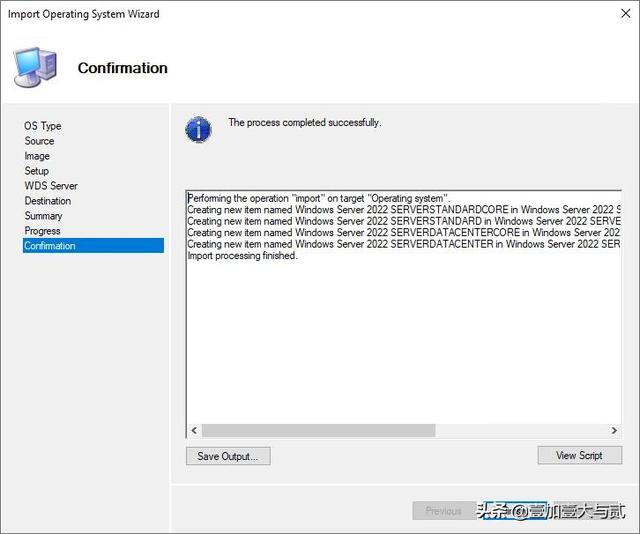 确认导入 Windows Server 2022 的设置确认并完成 Windows Server 2022 导入操作系统。
确认导入 Windows Server 2022 的设置确认并完成 Windows Server 2022 导入操作系统。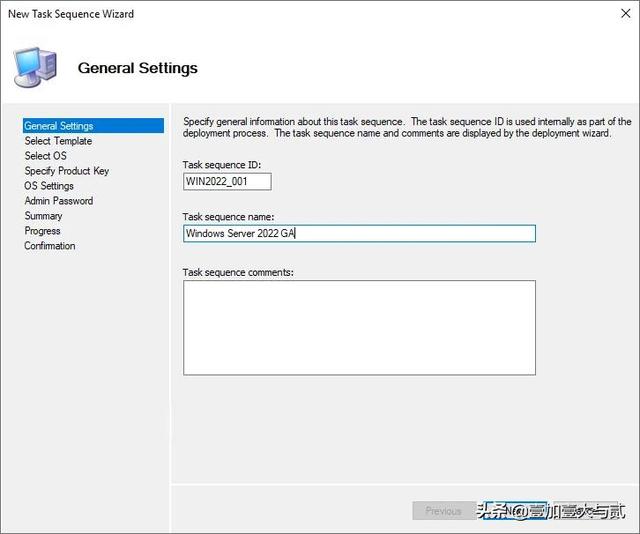 成功完成导入过程2. 创建任务序列接下来,导入 Windows Server 2022 操作系统文件后,需要创建任务序列。
成功完成导入过程2. 创建任务序列接下来,导入 Windows Server 2022 操作系统文件后,需要创建任务序列。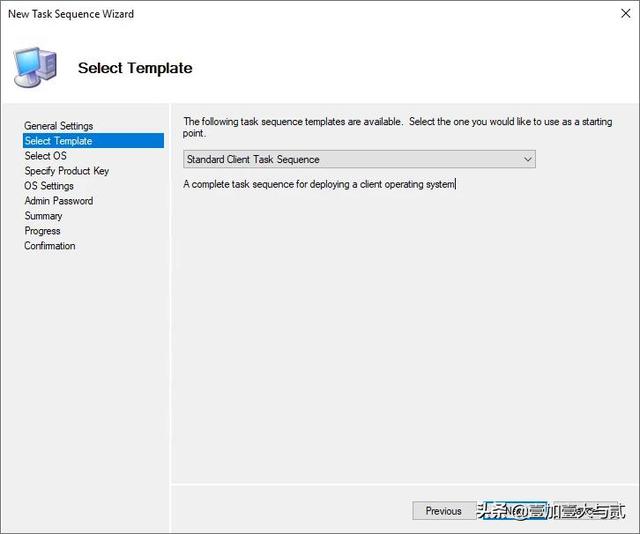 成功完成导入过程2. 创建任务序列
成功完成导入过程2. 创建任务序列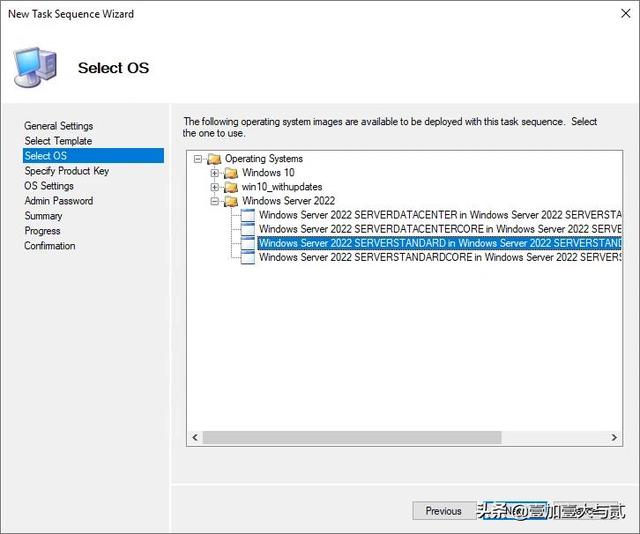
接下来,导入 Windows Server 2022 操作系统文件后,需要创建任务序列。任务序列是一组指示 MDT 如何创建或部署图像描述。首先,需要创建任务序列 ID 以及任务序列名称。
Create a sequence ID and a task sequence name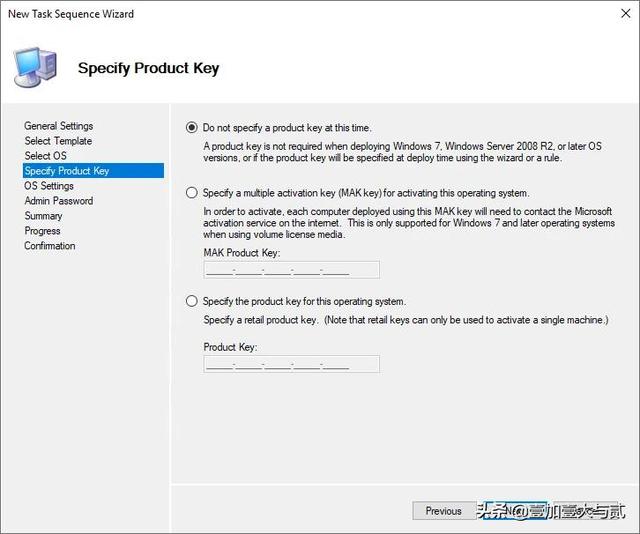
Select the task sequence template you want to apply to the task sequence.
Select a template for the task sequence name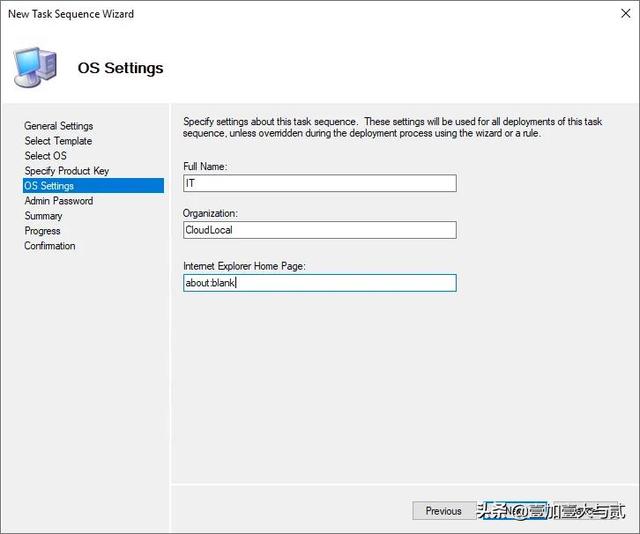
Select the operating system. If you imported the official Windows Server 2022 media, you will most likely see multiple images listed as below as the media contains multiple images.
Select the OS to deploy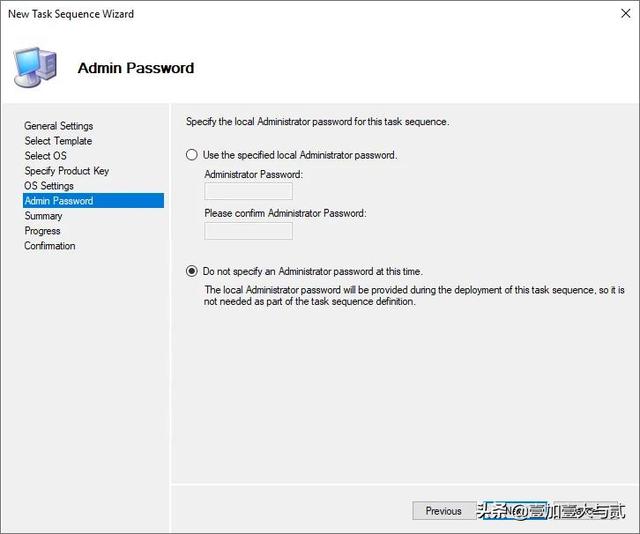
Choose how you want to handle the installation of the product key.
Specify product key settings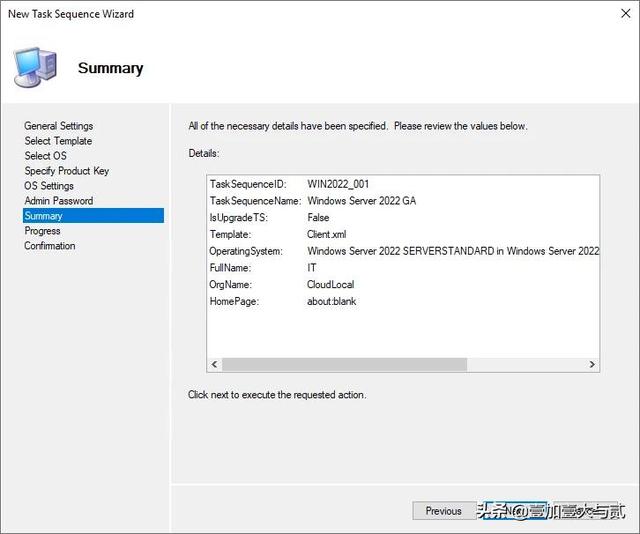
Customize the OS with full name and organization information.
Configure OS settings for Windows Server 2022 installation by MDT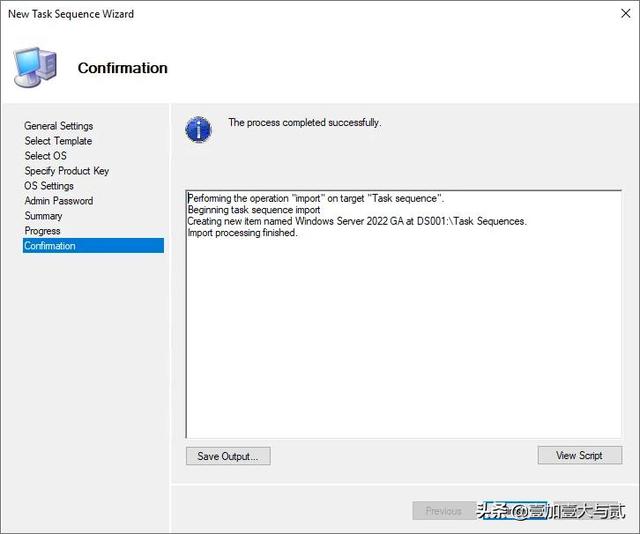
Choose how you want to specify the local administrator password.
设置管理员密码查看摘要屏幕信息。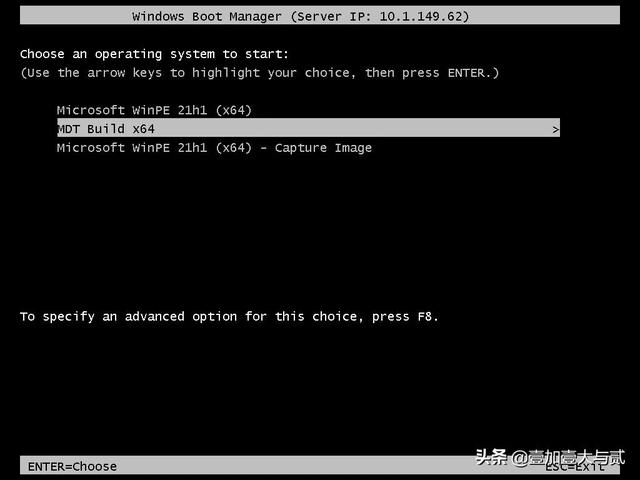 查看摘要屏幕设置确认并创建任务序列。
查看摘要屏幕设置确认并创建任务序列。 确认并创建 Windows Server 2022 的任务序列
确认并创建 Windows Server 2022 的任务序列3. 操作生成和捕获过程
在导入操作系统并创建任务序列后,我们已经准备好运行了";生成和捕获";捕获过程 Windows Server 2022 映像。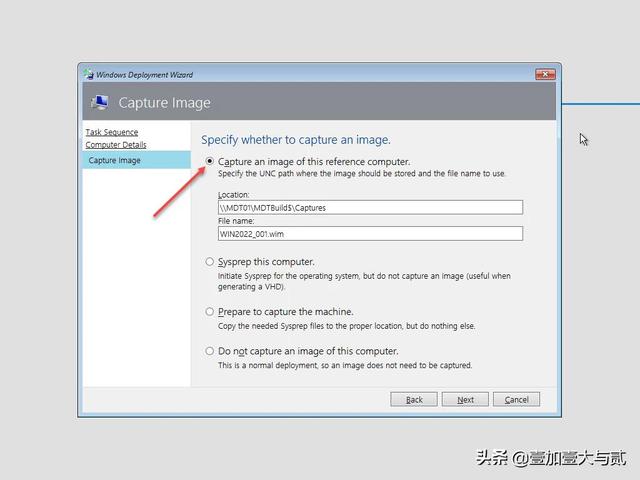 确认并创建 Windows Server 2022 的任务序列3. 操作生成和捕获过程
确认并创建 Windows Server 2022 的任务序列3. 操作生成和捕获过程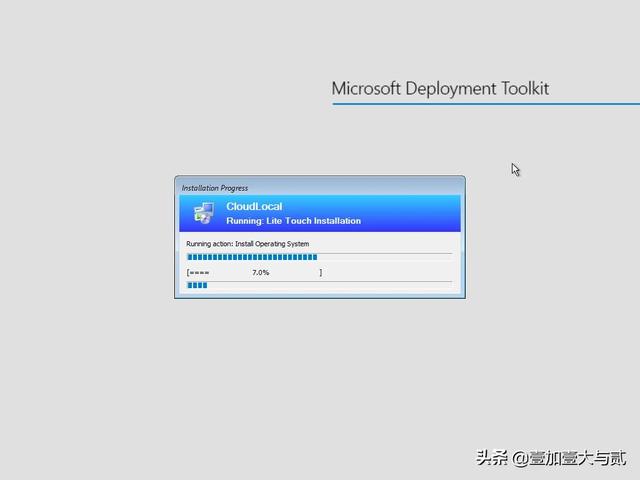
在导入操作系统并创建任务序列后,我们已经准备好运行了";生成和捕获"过程来捕获 Windows Server 2022 图像。这个过程很简单。从 PXE 启动 Windows Server 2022 的"参考 VM";,然后选择 MDT Build LiteTouch 映像。
从 WDS MDT 映像启动 Windows Server 2022 生成 VM你应该看到我们以前创造的 Windows Server 2022 任务序列。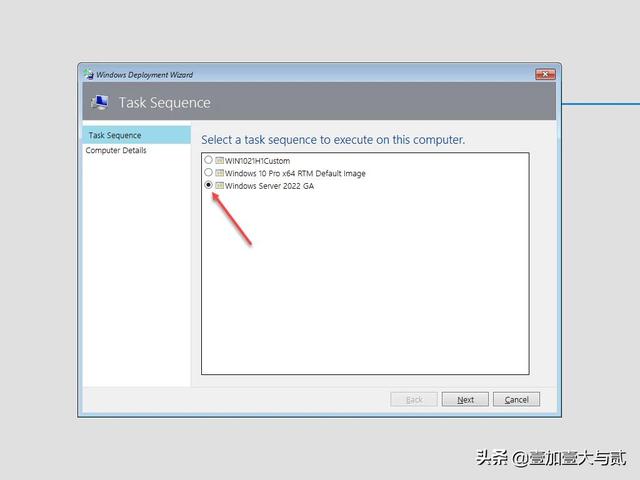 选择 Windows Server 2022 任务序列
选择 Windows Server 2022 任务序列选择";捕获此引用计算机"的映像
。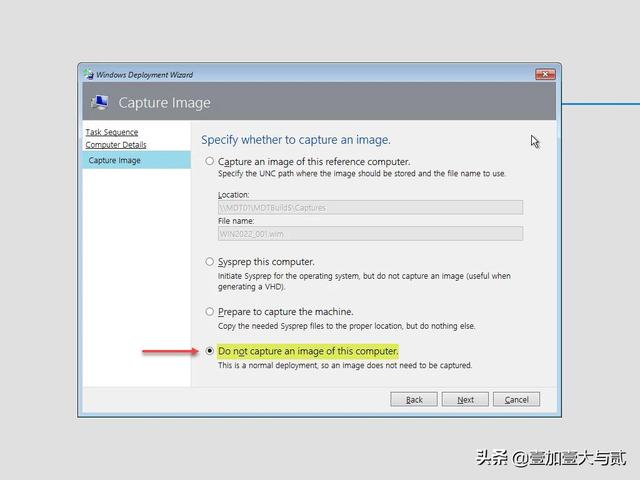 选择捕获引用计算机的图像在安装过程中,生成和捕获过程应完全自动化 Windows Server 然后捕获引用2022 VM 的映像。
选择捕获引用计算机的图像在安装过程中,生成和捕获过程应完全自动化 Windows Server 然后捕获引用2022 VM 的映像。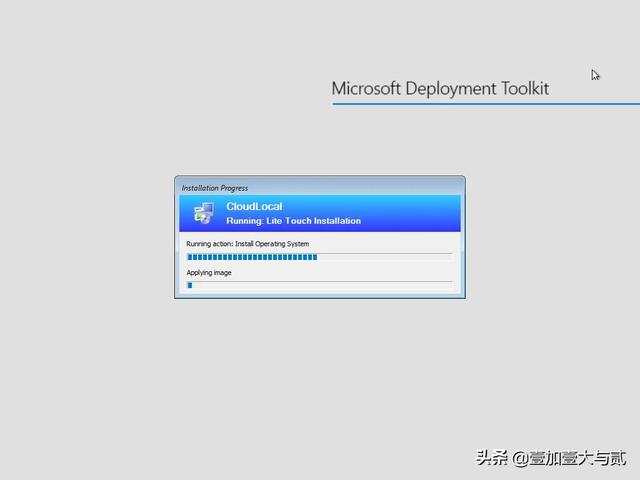 安装运行生成和捕获过程 Windows Server 20224. Windows Server 2022 使用 MDT 安装捕获的图像捕获 Windows Server 2022 参考图像后,可用于安装 Windows Server 2022,从 PXE 启动。再次选择 Windows Server 2022 任务序列。Select the Windows Server 2022 task sequence 1Instead of capturing the image, selectDo not capture an image of this computer. When this option is selected, as shown below, it is a normal deployment so an image does not need to be captured first as during the build & capture process. Rather, the image is simply applied for a normal deployment.不捕获计算机的图像进行正常部署图像将部署到通过 PXE 启动的目标 VM。部署应用捕获的图像 Windows Server 2022结束语使用 MDT 安装的 Windows Server 2022 非常简单。导入 Windows Server 2022 在安装文件、创建任务序列并生成和捕获后,图像准备部署到新的 Windows Server 2022 安装。导入 Windows Server 2022 在安装文件、创建任务序列并生成和捕获后,图像准备部署到新的 Windows Server 2022 安装。上述步骤是基本步骤。对于大多数企业环境,大多数企业环境希望利用其特定环境的自定义设置和配置来进行大量的自定义安装。
安装运行生成和捕获过程 Windows Server 20224. Windows Server 2022 使用 MDT 安装捕获的图像捕获 Windows Server 2022 参考图像后,可用于安装 Windows Server 2022,从 PXE 启动。再次选择 Windows Server 2022 任务序列。Select the Windows Server 2022 task sequence 1Instead of capturing the image, selectDo not capture an image of this computer. When this option is selected, as shown below, it is a normal deployment so an image does not need to be captured first as during the build & capture process. Rather, the image is simply applied for a normal deployment.不捕获计算机的图像进行正常部署图像将部署到通过 PXE 启动的目标 VM。部署应用捕获的图像 Windows Server 2022结束语使用 MDT 安装的 Windows Server 2022 非常简单。导入 Windows Server 2022 在安装文件、创建任务序列并生成和捕获后,图像准备部署到新的 Windows Server 2022 安装。导入 Windows Server 2022 在安装文件、创建任务序列并生成和捕获后,图像准备部署到新的 Windows Server 2022 安装。上述步骤是基本步骤。对于大多数企业环境,大多数企业环境希望利用其特定环境的自定义设置和配置来进行大量的自定义安装。


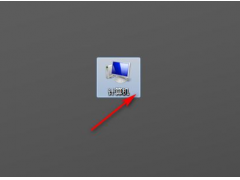

![RedHat服务器上[Errno 5] OSError: [Errno 2]的解决方法](https://img.pc-daily.com/uploads/allimg/4752/11135115c-0-lp.png)

