如果我们开机的时候,遇到Explorer.exe进程调用失败的话,就会提示explorer系统调用失败,这时候我们就得需要自己去修复一下它,因为它已经程序错乱了,下面就为大家带来解决explorer系统调用失败的解决方法。
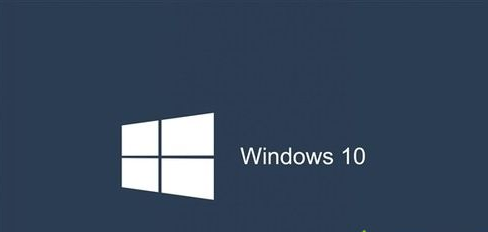
1、按Ctrl + Alt + Del打开任务管理器 ,打开详细信息选项卡,找到Explorer.exe ,右键单击它并选择结速进程,然后 “应用程序” 选项卡中点击 “新任务”,输入C:windowsexplorer.exe。
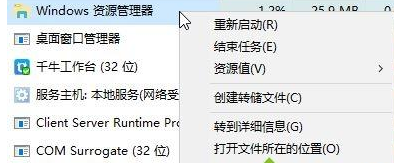
或者在进程选卡中的 Windows 资源管理器 上单击右键,选择【重新启动】。
2、点击小娜,搜索:PowerShell,右键单击PowerShell选项,然后选择以管理员身份运行。
在PowerShell窗口中粘贴以下命令:
reg delete “HKCUSoftwareMicrosoftWindows NTCurrentVersionTileDataModelMigrationTileStore” /va /f
get-appxpackage -packageType bundle |% {add-appxpackage -register -disabledevelopmentmode ($_.installlocation + “appxmetadataappxbundlemanifest.xml”)}
$bundlefamilies = (get-appxpackage -packagetype Bundle).packagefamilyname
get-appxpackage -packagetype main |? {-not ($bundlefamilies -contains $_.packagefamilyname)} |% {add-appxpackage -register -disabledevelopmentmode ($_.installlocation + “appxmanifest.xml”)}
经过上面的方法就可以解决win10系统开机提示explorer系统调用失败这个问题了,希望以上教程内容可以帮助到大家。

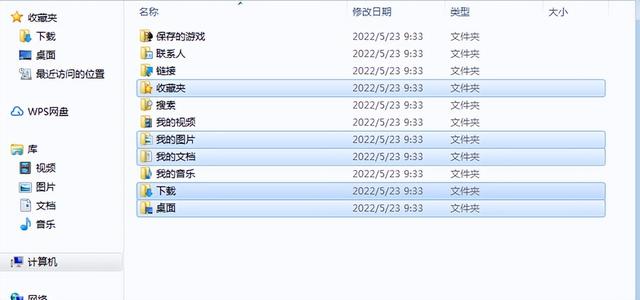
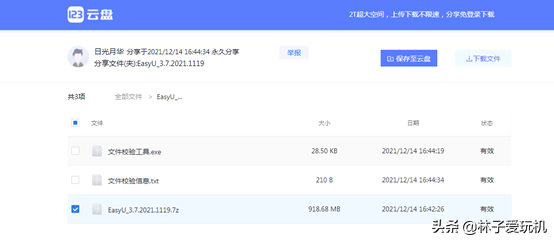

![RedHat服务器上[Errno 5] OSError: [Errno 2]的解决方法](https://img.pc-daily.com/uploads/allimg/4752/11135115c-0-lp.png)

