概述
Visual Studio Code (简称 VS Code / VSC) 是一款免费开源的现代化轻量级代码编辑器,支持几乎所有主流的开发语言的语法高亮、智能代码补全、自定义热键、括号匹配、代码片段、代码对比 Diff、GIT 等特性,支持插件扩展,并针对网页开发和云端应用开发做了优化。软件跨平台支持 Win、Mac 以及 Linux。
1、下载VSCode
打开浏览器输入(进入到官网),点击下载,可以根据自己的操作系统进行下载。
下载地址
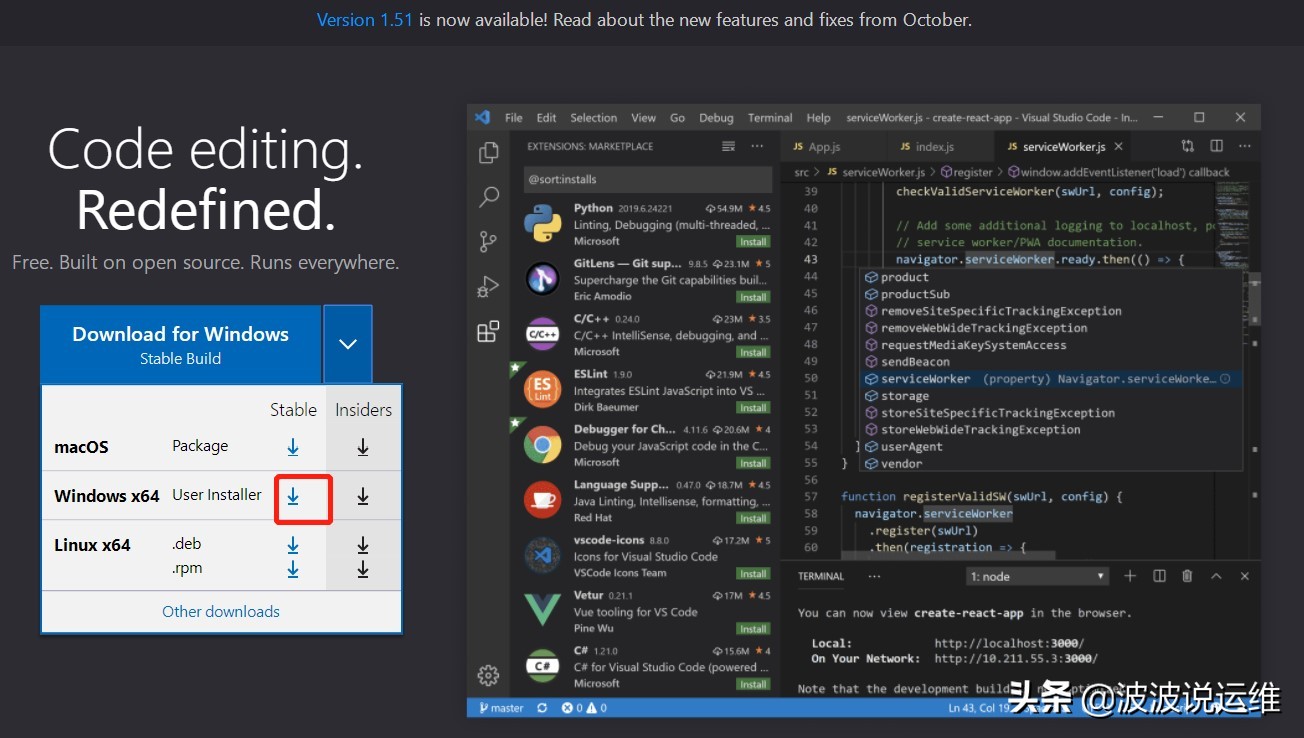
2、VSCODE安装
下图为确认安装过程,安装成功后启动VSCode:
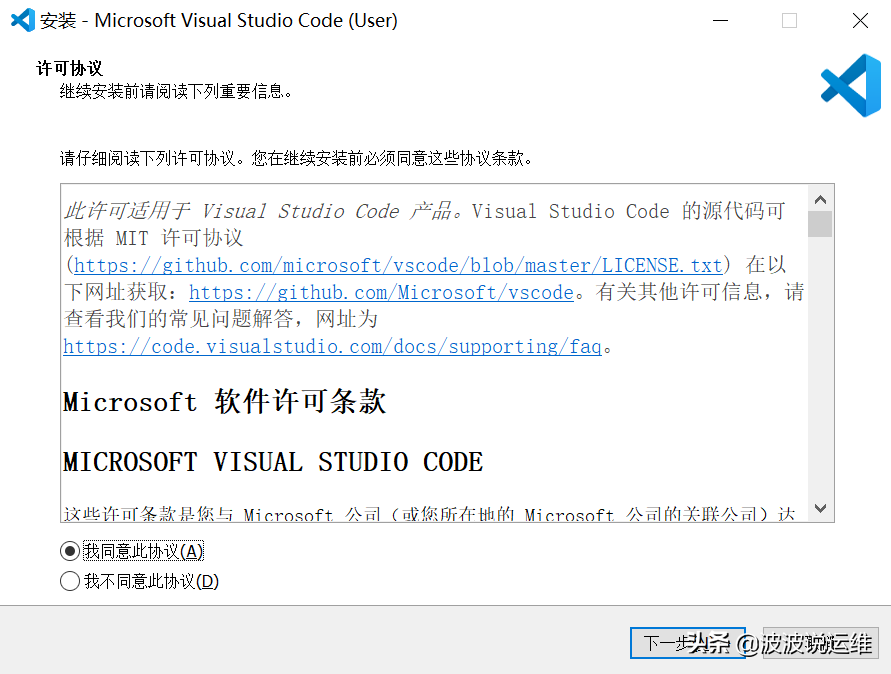
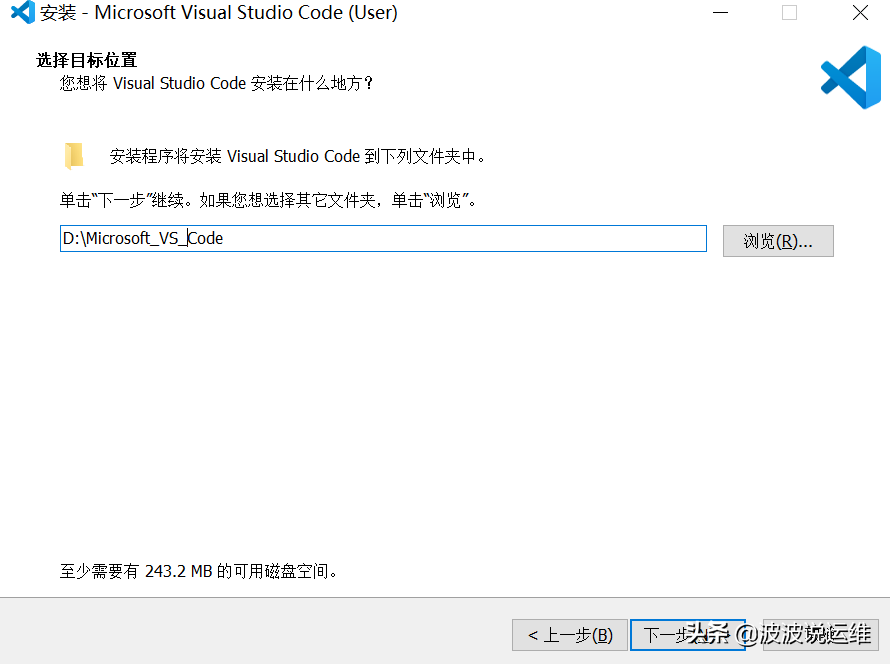
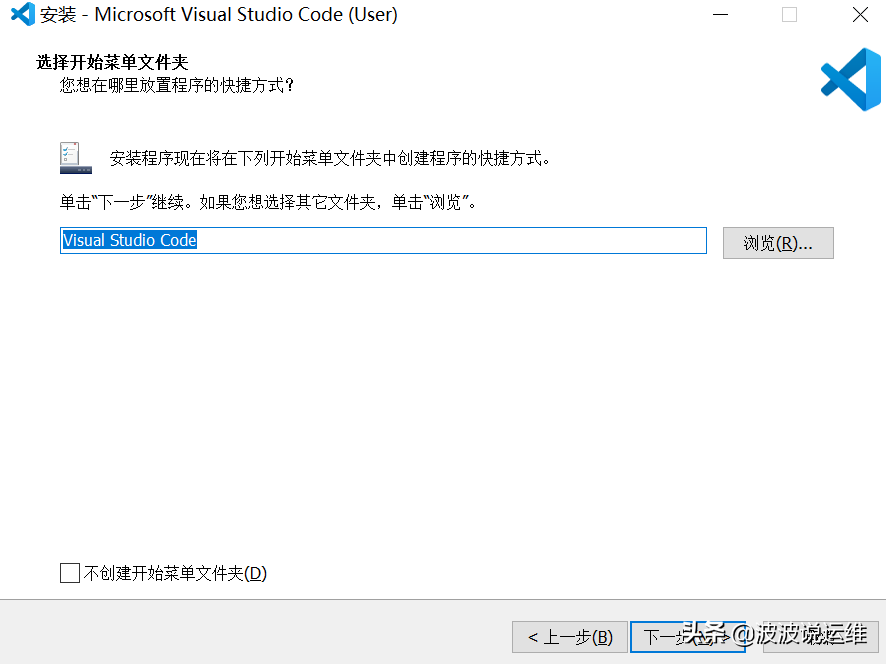
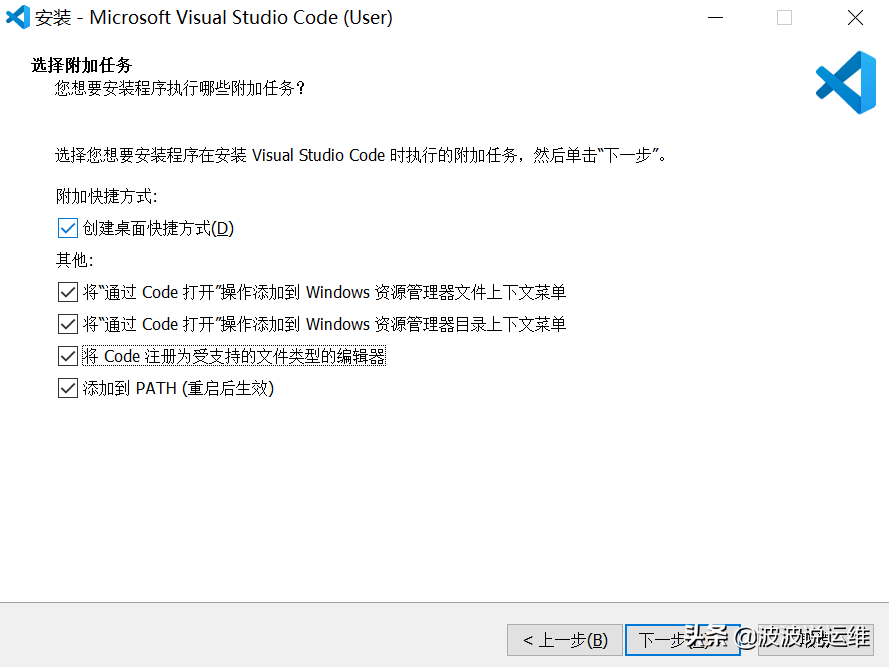
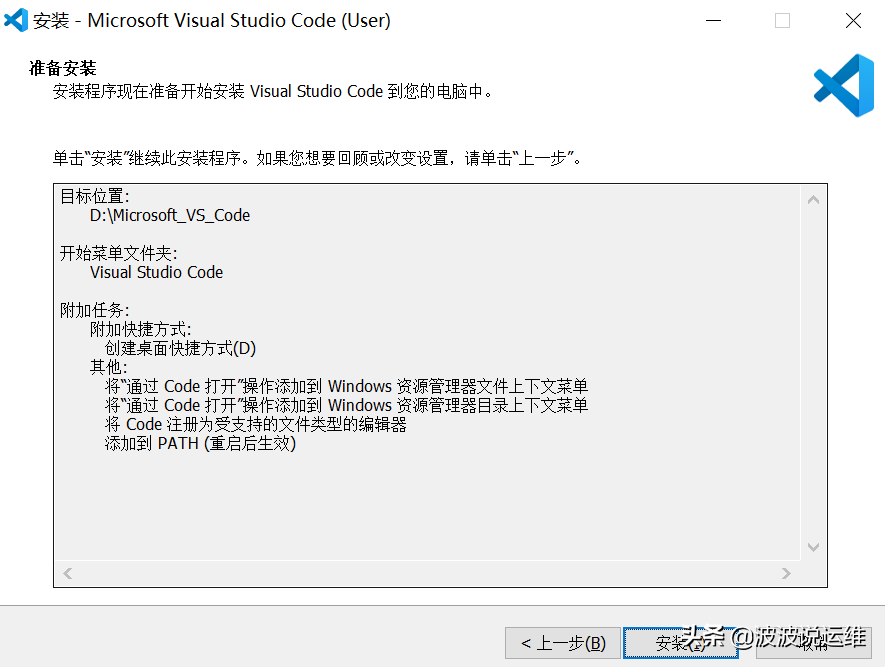
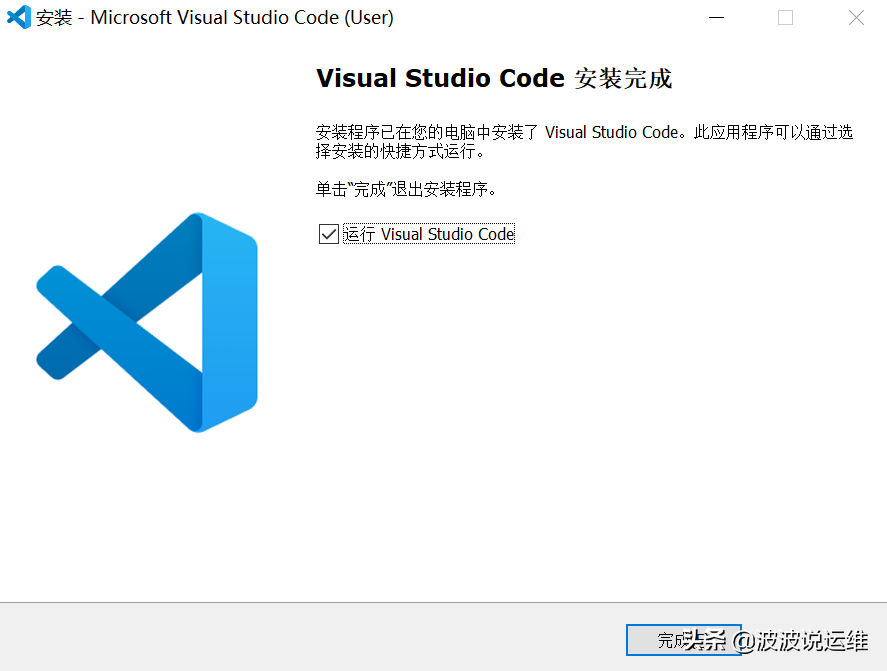
3、VSCode安装插件
Chinese (Simplified) Language Pack for Visual Studio Code(配置显示语言“zh-cn”)、
Vetur、stylelint、Sass、Prettier - Code formatter、GitLens--Git supercharged、ESLint、EditorConfig for VS Code、Debugger for Chrome、Debugger for Java、Code Runner、Auto Rename Tag
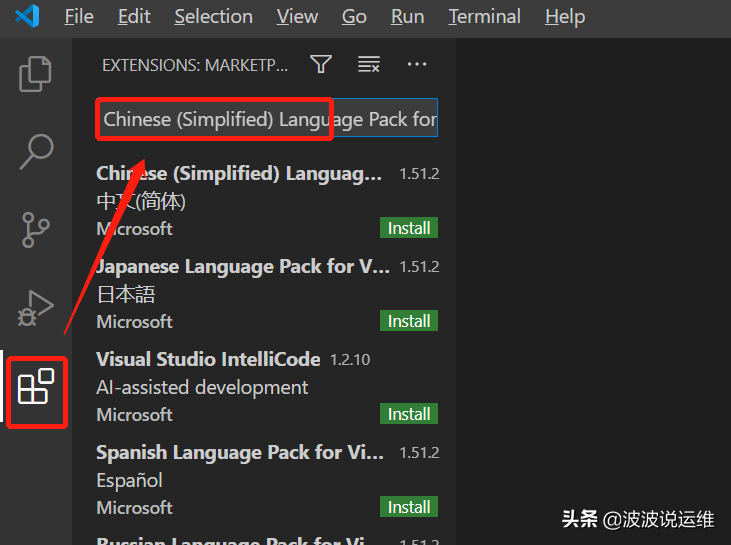
》》重启之后
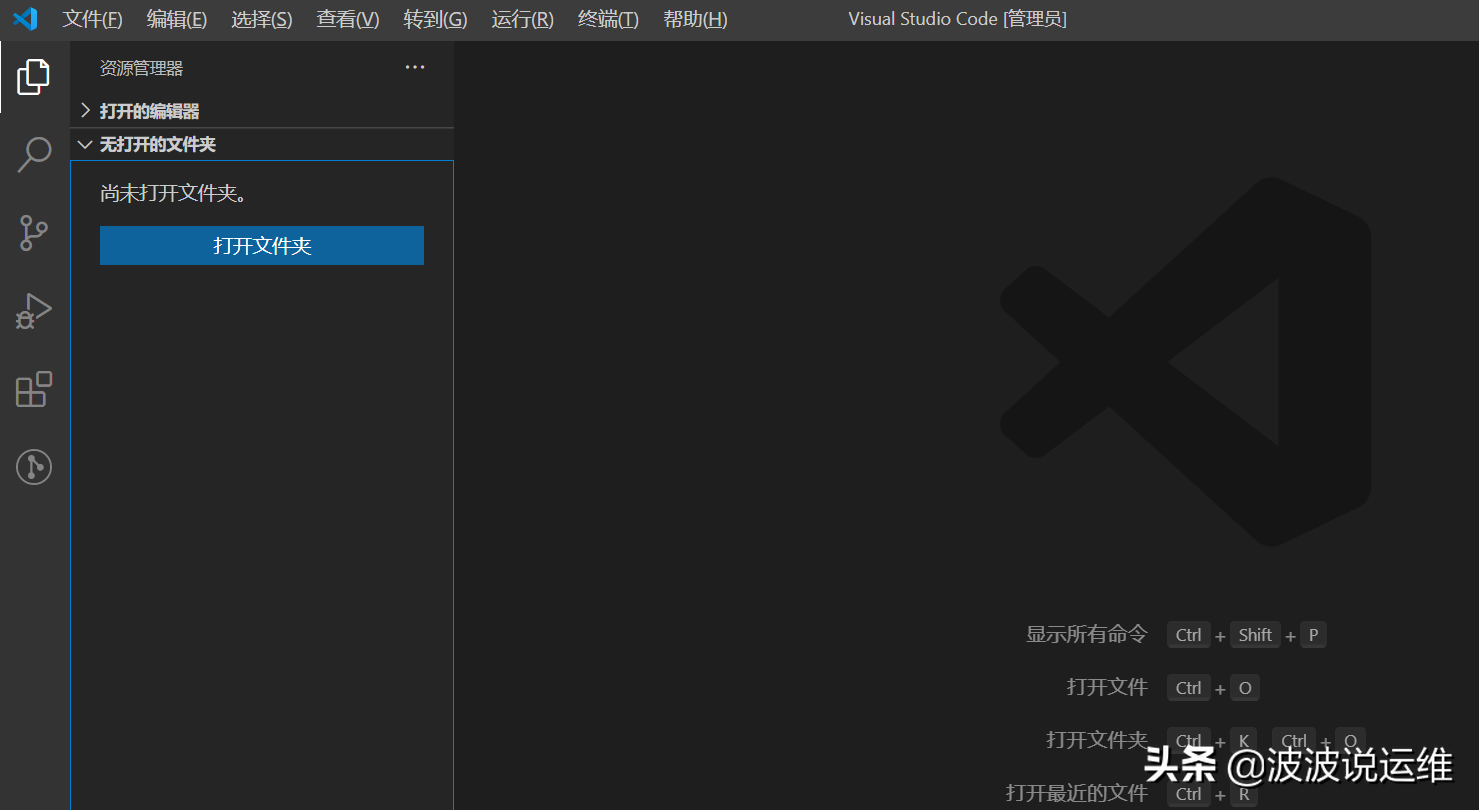
4、自定义配置
打开文件->首选项->设置,就会进入到 settings.json 文件中,以下是自定义配置:
{
"git.confirmSync": false,
"git.autofetch": true,
"git.checkoutType": "remote",
"git.enableSmartCommit": true,
"files.autoSave": "onFocusChange",
"files.associations": {
"*.vue": "vue",
"*.wpy": "vue",
"*.wxml": "wxml",
"*.wxss": "css",
"*.js": "javascript",
"*.html": "html",
"*.cjson": "jsonc",
"*.wxs": "javascript"
},
"emmet.syntaxProfiles": {
"vue-html": "html",
"vue": "html"
},
"emmet.includeLanguages": {
"wxml": "html"
},
"eslint.autoFixOnSave": true,
"eslint.validate": [
"javascript",
"javascriptreact",
{
"language": "html",
"autoFix": true
},
{
"language": "vue",
"autoFix": true
},
{
"autoFix": true,
"language": "javascript"
},
{
"autoFix": true,
"language": "javascriptreact"
},
{
"autoFix": true,
"language": "typescript"
},
{
"autoFix": true,
"language": "typescriptreact"
}
],
"terminal.integrated.shell.windows": "C:\\Windows\\System32\\cmd.exe",
"window.zoomLevel": 1,
"explorer.confirmDelete": false,
"vetur.experimental.templateInterpolationService": false,
"editor.tabSize": 4,
"editor.tabCompletion": "on",
"editor.codeActionsOnSave": {
"source.fixAll": true
}
}
5、设置>用户代码片段
{
// Place your snippets for vue here. Each snippet is defined under a snippet name and has a prefix, body and
// description. The prefix is what is used to trigger the snippet and the body will be expanded and inserted. Possible variables are:
// $1, $2 for tab stops, $0 for the final cursor position, and ${1:label}, ${2:another} for placeholders. Placeholders with the
// same ids are connected.
// Example:
"Print to console": {
"prefix": "log",
"body": [
"console.log('$1')",
"$2"
],
"description": "Log output to console"
},
"Print to vue template": {
"prefix": "vue",
"body": [
"<template>",
" <div class='page-view'>",
" 1",
" </div>",
"</template>",
" ",
"<script lang='ts'>",
"import Vue from 'vue'",
"export default Vue.extend({",
" data() {",
" return{}",
" },",
" methods:{}",
"});",
"</script>",
" ",
"<style lang='scss' scoped>",
".page-view {",
" min-height: 100%;",
"}",
"</style>"
],
"description": "Log output to vue template"
}
}

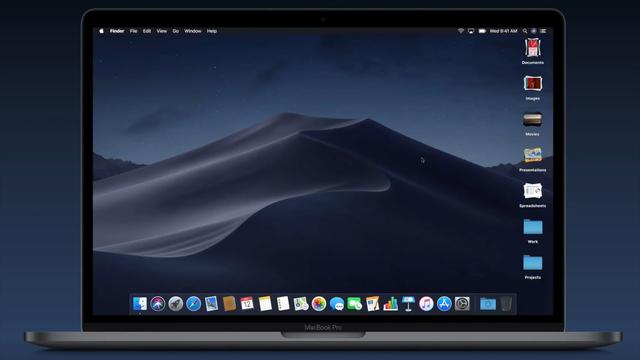


![RedHat服务器上[Errno 5] OSError: [Errno 2]的解决方法](https://img.pc-daily.com/uploads/allimg/4752/11135115c-0-lp.png)

